Congratulations on your new smartphone! Whether you’ve just unboxed the latest flagship or a budget-friendly device, your new gadget is a powerful tool that can make your life easier, more productive, and more fun. However, to get the most out of your smartphone, there are a few important steps you should take after purchasing it. Here are 10 Secret Tips to ensure your new phone stays in great condition and performs better.
1. Data Transfer
If you’re upgrading from an older device, transfer your data (contacts, photos, messages, apps, etc.) to your new phone. Most smartphones offer built-in tools like Google Backup (Android) or iCloud (iOS) to make this process seamless. Alternatively, you can use third-party apps or a physical cable for data transfer.
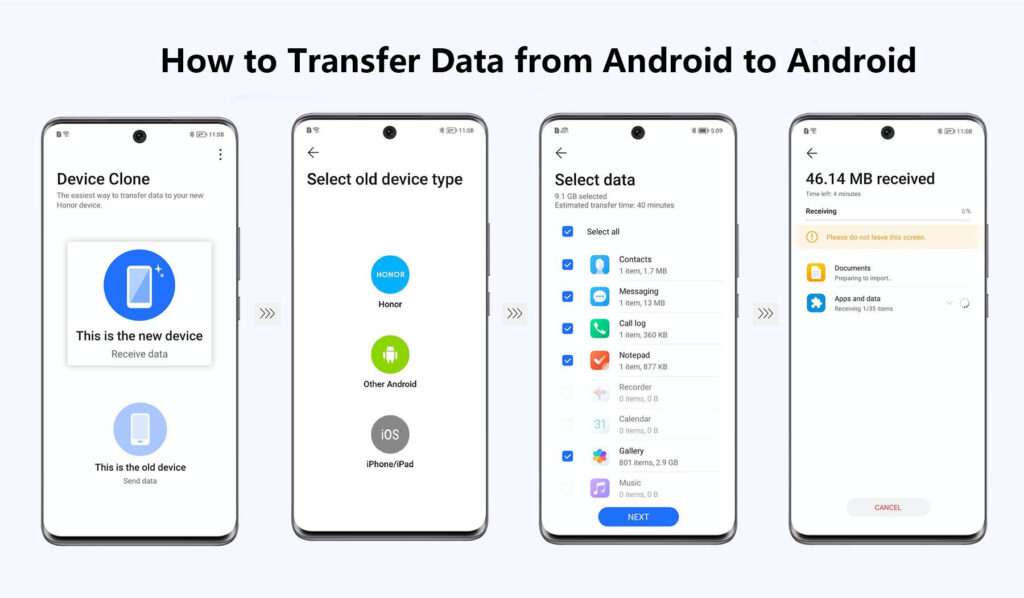
WhatsApp Data Backup
WhatsApp is one of the most popular messaging apps worldwide, and losing your chats, photos, or videos can be devastating. Whether you’re switching to a new phone or just want to keep your data safe, Protect your chats, photos, videos, and documents from accidental deletion or phone damage. Easily move your WhatsApp data to a new phone. here’s a detailed guide on how to backup and transfer your WhatsApp data:

Backup WhatsApp on Android
- Open WhatsApp and go to Settings > Chats > Chat Backup.
- Tap Back Up to create a local backup on your device.
- To backup to Google Drive:
- Tap Google Drive Settings and select a Google account.
- Choose backup frequency (daily, weekly, monthly).
- Tap **Back Up to Google Drive.
Backup WhatsApp on iPhone
- Open WhatsApp and go to Settings > Chats > Chat Backup.
- Tap Back Up Now to create an iCloud backup.
- Enable Auto Backup and choose a frequency (daily, weekly, monthly)
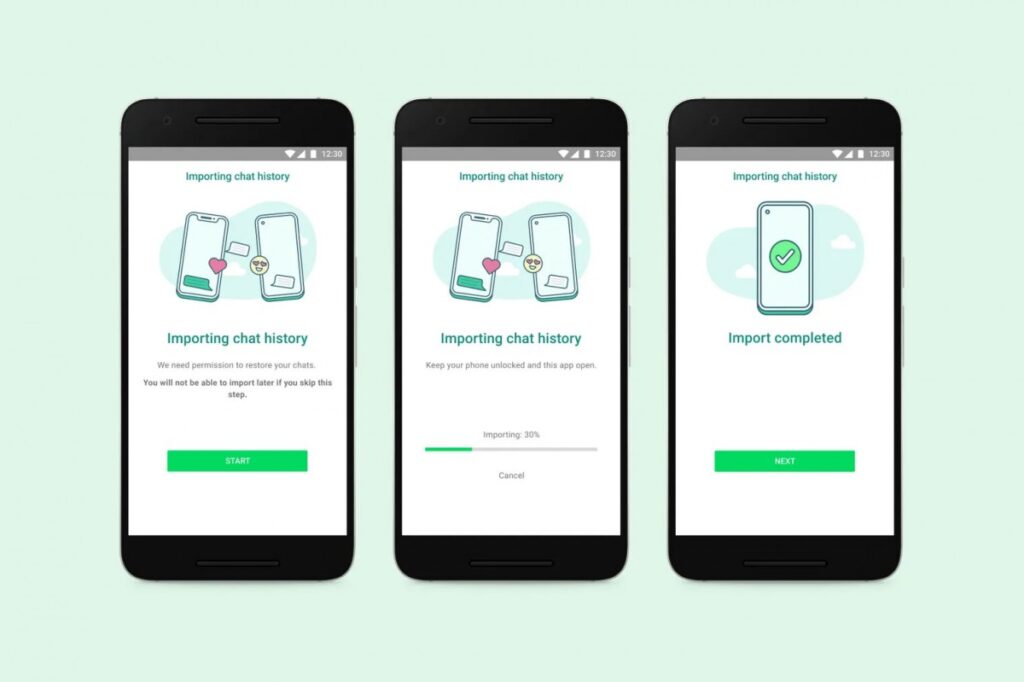
How to Transfer WhatsApp Data to a New Phone You can install WhatsApp on your new phone and verify your number, Tap Restore when prompted to restore your backup from Google Drive. Also, Use WhatsApp’s official migration tool (available on some devices). For cross-platform transfers, use third-party tools like Dr.Fone or MobileTran
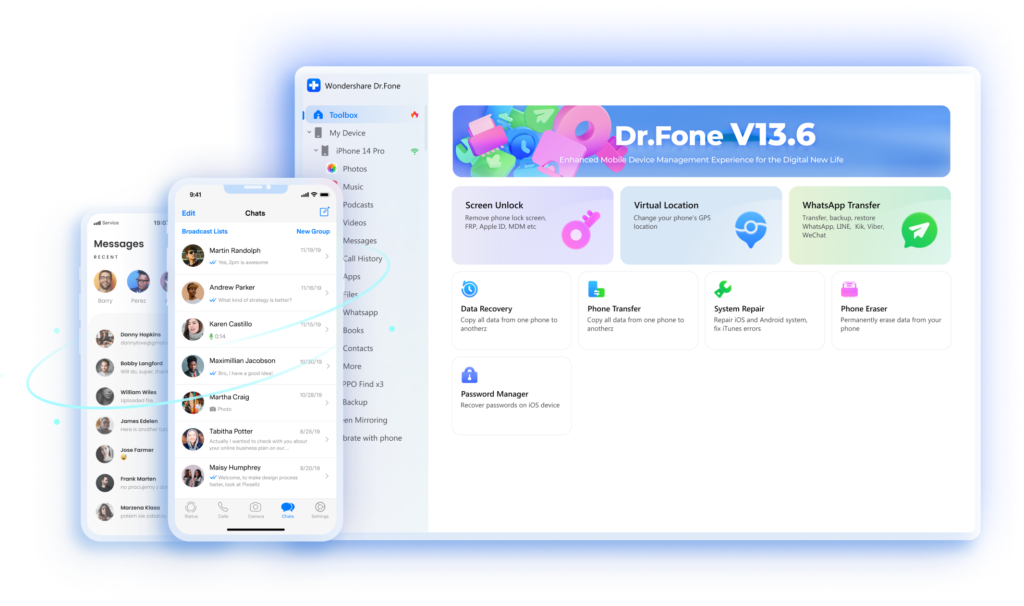
2. Secret Codes to Check Phone Hardware
Android secret codes offer a powerful and convenient way to delve into the inner workings of your device. By using these codes responsibly and in conjunction with other troubleshooting techniques, you can identify potential hardware issues. These Android secret codes optimize performance and ensure your Android device continues to be your reliable digital companion. Remember, a little knowledge and caution can go a long way in keeping your device functioning smoothly.
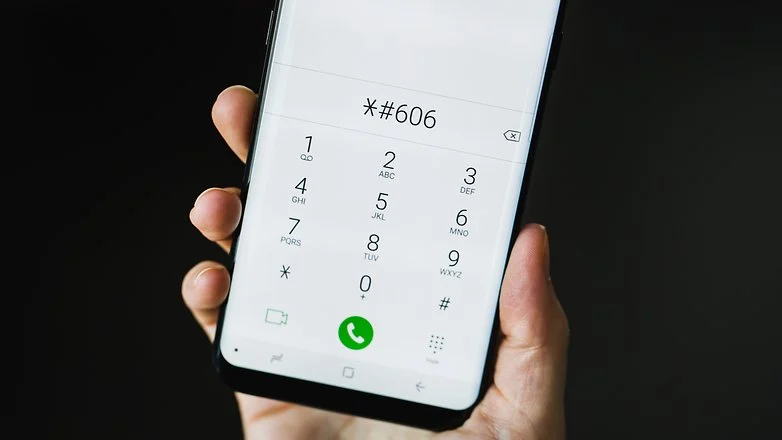
3. Securing Your Phone
Protect your phone from unauthorized access by setting up a strong lock screen password, PIN, or biometric authentication (fingerprint or face recognition). Additionally, enable two-factor authentication (2FA) for your important accounts to add an extra layer of security.

4. Charge Your New Phone Before Using & Optimize Battery Life
If it is a new mobile charge it at least 2 hours before using it if it’s possible to charge it 100% (it will take about 3 hours) before turning it on and starting to use it. To extend your battery’s lifespan, avoid overcharging your phone and try to keep the battery level between 20% and 80%. Enable battery-saving modes and adjust settings like screen brightness, background app activity, and push notifications to conserve power.

One common misconception is that using your phone while it’s charging can damage the battery or pose safety risks. However, there is no scientific evidence to support these claims. Modern smartphones are designed to handle simultaneous charging and usage without any significant negative effects.
5. Set Up Your Phone Properly
This step is to set up your phone correctly during the initial setup, you’ll be prompted to connect to Wi-Fi, sign in to your Google or Apple account, and customize basic settings. Take your time to configure these options properly. For example, enable Find My Device (Android) or Find My iPhone (iOS) to help locate your phone if it’s ever lost or stolen.
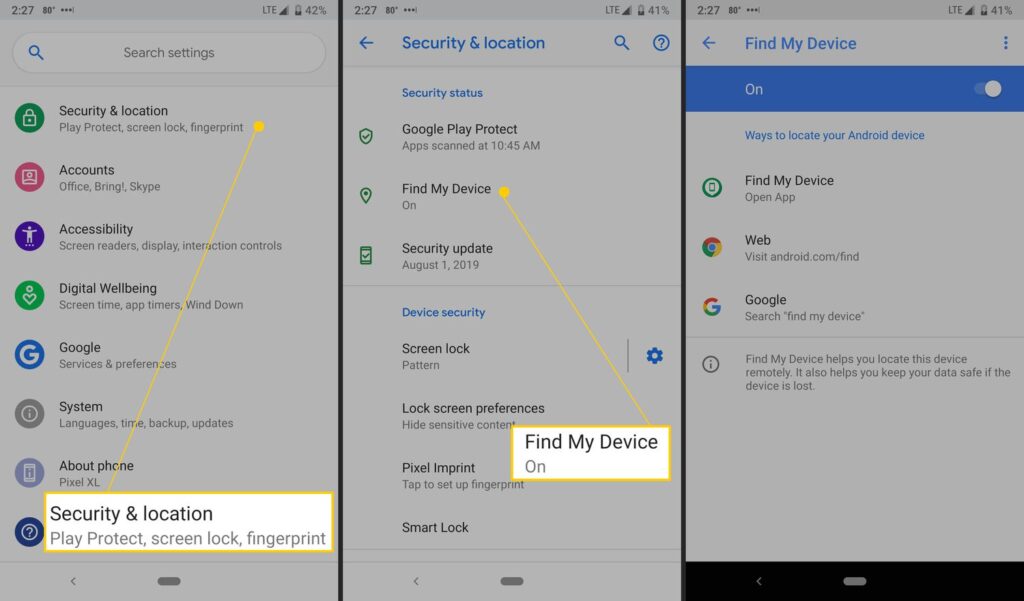
6. Update Software on Your New Phone
Whenever you buy a new phone, some updates from the brands are pending and they should be kept in mind so that your phone runs stable, Your phone may not have the latest software version. Check for updates in the settings menu and install them immediately. Software updates often include bug fixes, security patches, and new features that improve your phone’s performance and protect it from vulnerabilities.
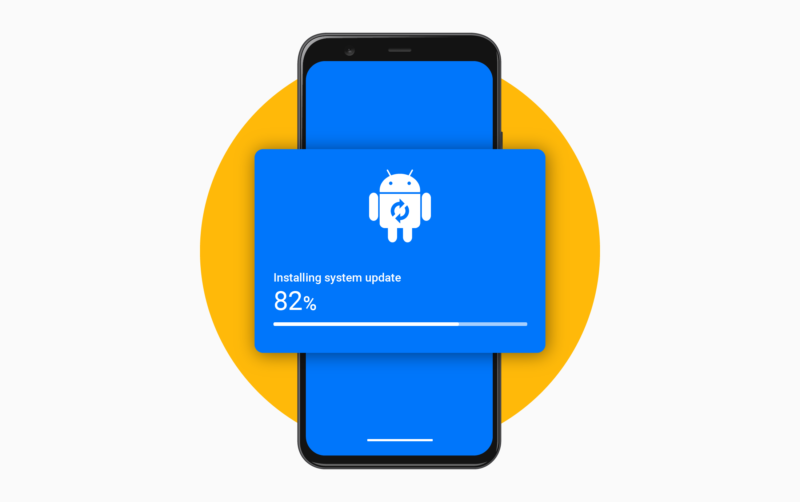
7. Removing Bloatware or Unnecessary Apps
Many brands provide a lot of pre-installed apps which spoils the user experience. You can uninstall these apps which are not necessary for you. Download the apps you’ll need for daily use, such as:
- Social Media: Facebook, Instagram, Twitter
- Productivity: Google Drive, Microsoft Office, Evernote
- Entertainment: YouTube, Netflix, Spotify
- Security: Antivirus apps, password managers
Be selective and avoid downloading unnecessary apps that could clutter your phone and slow it down.
8. Verify Authenticity of Phone Charger
Whether you get any charger in the box or not even a new charger, whenever you buy it, it also tells you how to check the authenticity of the charger In Pakistan, you do not have any app like BIS Care of such standard in Pakistan but you can physically see the charger or you can see the ampere through the Charger Ampere tester App.
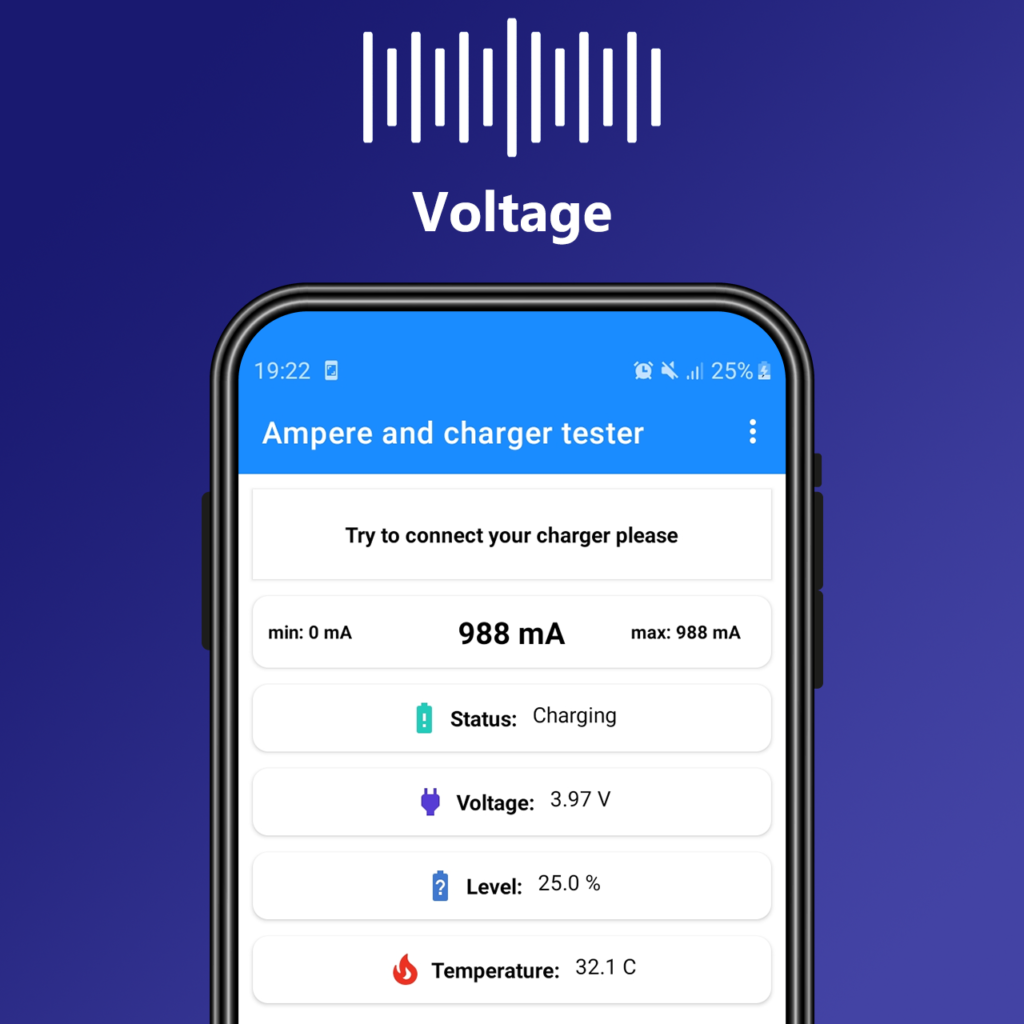
9. Understanding Warranty & Support
A warranty is a legally binding promise from a manufacturer or seller to stand behind their product. It is a statement about the integrity of their product and their commitment to correct problems when the product fails. Search on Google Brand Name to IMEI check is how you can find out the authenticity of your phone, whether your IMEI matches or not, whether the phone is of this brand or not, whether it is a third party or Chinese, you can find out everything.
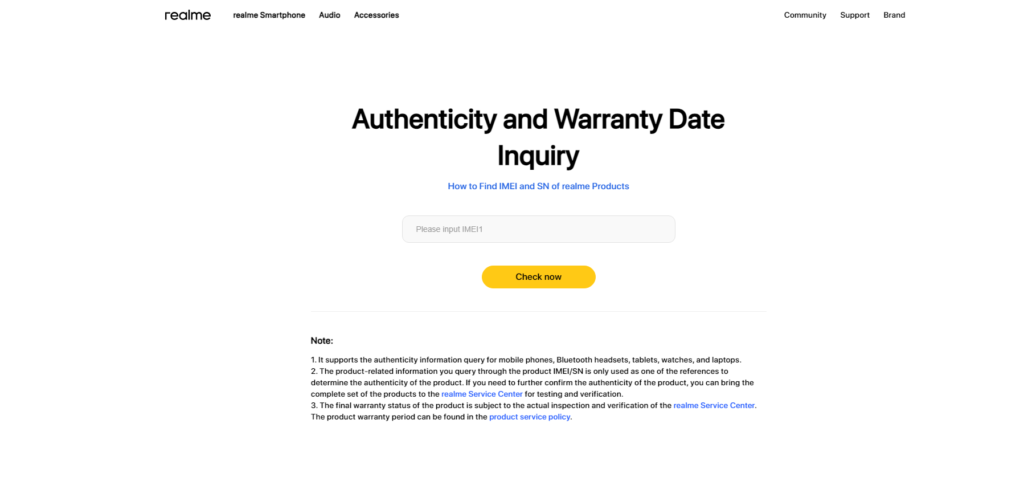
10. Back Up Your Data Regularly
Don’t risk losing your important files, photos, videos, or contacts, Keep a backup of your data from your phone in SSD or OTG pendrive, in case your phone is stolen or there is any issue, your data backup will be saved with you. Also, You can set up automatic backups to the cloud (Google Drive, iCloud, or OneDrive) or any other external storage device. Regular backups ensure that your data is safe even if your phone is lost, damaged, or reset.
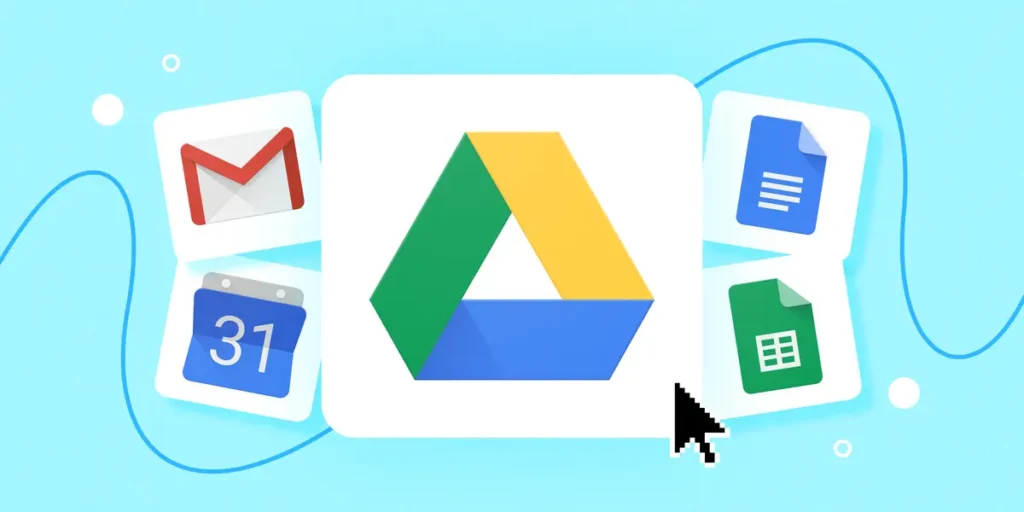
Final Thoughts
Your new smartphone is more than just a device—it’s a gateway to staying connected, productive, and entertained. By following these 10 tips, you’ll ensure that your phone remains in top condition and delivers the best possible performance.
What’s the first thing you do after buying a new phone? Let us know!
For more daily updates, please visit our News Section.

